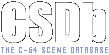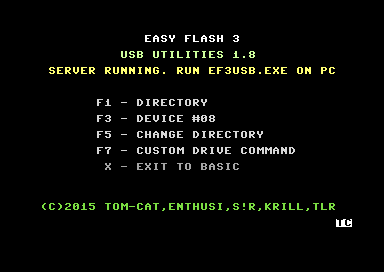|
| |
|
EasyFlash 3 USB Utilities V1.8 [2015] |
AKA :
EF3 USB Utilities
Credits :
Download :
Look for downloads on external sites:
Pokefinder.org
Production Info
Submitted by Tom-Cat on 22 January 2015
********************************************
Easy Flash III USB Transfer Utilities
********************************************
tomcat@sgn.net
v1.8
by Tom-Cat , S!R (dir browse), Krill (turbo sector)
Enthusi (tap writer) and TLR (format)
This is a all-in-1 utility for the EasyFlash3 cartridge
and its USB connection to the PC.
The utility is precompiled for Windows system. The source
is supplied with this version so you can compile it for
other systems if you wish.
Prerequisites:
- PC has installed Easyflash 3 USB driver. If not please
get it from :
https://bitbucket.org/skoe/easyflash/wiki/EF3InstallDriver
- PC and EF3 are connected using the USB cable
- EF3 has jumpers set to "DATA" (down) mode.
First send the Server to the C64. The C64 must be in EF3
Menu mode (just reset it with the left most button). When
you are in EF3 Menu mode then send the ef3usb.prg server
to the c64 using this command line :
ef3usb.exe s
This will send and autostart the server on the c64.
When the Server is running you can still do some actions on
the C64 side like change the active Drive number, execute
a custom drive command or change the directory (only for the
mass storage devices).
When you start the client program with a chosen command then
the c64 counter-part is automatically started, so be carefull
what you do on the PC part.
The "ef3usb.exe" utility on the PC side is a command line
utility with the following usage:
Usage: EF3USB.exe command file [options]
commands: e[xecute] file.prg|p00
c[opy] file.prg|p00|d64|d81|d71
x[fer] [p00]
w[rite] file.d64|d81 [verify] [kernal]
r[ead] file.d64|d81 [kernal]
d[ir] file.d64|d81|d71
t[apwrite] file.tap
s[end] [file.prg]
0[test]
The commands are:
execute
=======
This will send any .PRG or .P00 file from the PC to the C64
and execute it there.
This program is able to run any file that is upto 250 blocks
long - so more than the disk drive can.
copy
====
This will copy FILES from a .D64, .D81 or .D71 image over
to the C64 drive of your choice. You can also send over
single .PRG or .P00 files.
This program will copy only PRG and SEQ files in a disk
image over. Any other files will be skipped.
Original filenames will be preserved - so your drive must
support writing of filenames from the full c64 petascii set
(if you have a SD2IEC or uIEC drive then turn on P00
filename generation).
The program uses kernal routines to write the files so
it is advisable that you use Jiffy DOS or similar to
speed things up (a full .D64 image will transfer to
IEC2ATA device using Jiffy DOS in about 1 minute).
Please do not try to cancel the transfer on the pc side
or the files on the c64 side will be damaged!
You can press the RUN/STOP key on C64 - this will stop the
transfer on the NEXT file. The current file will still be
fully transferred - so there is no corruption.
xfer
====
This command will transfer FILES from C64 drive to PC.
If you dont supply the "p00" argument then the files will
be written as .PRG files otherwise .P00 files will be
written which also include original C64 filename!
When you start this command the C64 will go into the
Directory Browser mode. From here you can selec the file
you want to copy to the PC by pressing RETURN on the file.
When the file is transferred the C64 will go back to the
directory browser so you can copy over more files.
If you press RUN/STOP key then the copy session will be
finished and the PC program will exit.
NOTE: You can also copy over the SEQ files but you must
rename them to .SEQ on the PC side!
read
====
This will read all the data from 1541 or 1581 disk drive
connected to the C64 and transfer it over USB to the PC
which will then be written to a .D64 or .D81 image.
If you provided a .d64 image as the filename then it will
use a fast sector reader on the 1541. You can use the
kernal option if you would prefere to use the slower
kernal routines for transfer. If you provided the .d81
image type then the kernal routines are always used.
You can provide the "40" option after the filename to
read 40 tracks from the disk !
You can abort the transfer on the C64 side by pressing
RUN/STOP key.
write
=====
This will write all the data from an .D64 or .D81 image
on your PC over the USB connection to a floppy in your
1541 or 1581 disk drive connected to the C64.
NOTE: The image type is determined by the .D64 or .D81
image that you load on the C64 side. So please make sure
that the image you are trying to write to the drive is
compatible with the drive (.D64 images for 1541 disk drive
and .D81 images for the 1581 drive!).
If you provided a .d64 image as the filename then it will
use a fast sector writer on the 1541. You can use the
kernal option if you would prefere to use the slower
kernal routines for transfer. If you provided the .d81
image type then the kernal routines are always used.
Also select if you want to have verify turned ON or OFF
for image writing by suppling the verify option.
If it is turned ON then it will retry to write the sector
upto 3 times before giving up.
Verify slows down the writing considerably though.
If the D64 image has 40 tracks then all of them will be
written (turbo version only!).
You can abort the transfer on the C64 side by pressing
RUN/STOP key. This will unfortunetly leave the data on
the floppy unusable.
format
======
Will format the selected drive - the drive must be either
1541 or 1571. You can use the "40" option to format a 40
tracks disk in the drive. The format is very fast!
To format a 1581 drive please use the "Custom Drive Command"
option on the c64 side and enter the "N0:NAME,ID" command.
Thanx to TLR for the format code.
dir
===
This will display the directory of provided .D64/.D81/.D71
image. The image will also be checked for corruption.
tapwrite
========
This will write a .TAP file to tape on the c64 side.
test
====
This will test the USB connection between C64 and the PC.
After the program has finished working (it takes a few
minutes) it will report success. If any errors are detected
it will finish with an error message. If there are problems
then please contact your EF3 distributor.
After the test is run you need to restart your c64!
send
====
[THIS COMMAND WORKS ONLY WHEN C64 IS IN EF3 MENU MODE !]
If no argument is present it will send ef3usb.prg to the
EF3Menu running on c64 (if you reset it) so it will
autorun it. If you supply a PRG file then it will send
that file to the EF3Menu and autorun it.
Huge thanx to:
- skoe : for making EF3 and all this possible
- krill : for sector read/write code
- tlr : for format II code
- S!R : for the directory browse code
- enthusi : for the TAP writer code
- lemming : for providing me with an EF3 and testing !
- jmpfce : for testing
- #easyflash and N0S members: for all the help!
History:
--------
v1.0 : - Initial release
v1.1 : - ef3copy.prg - c64 side has proper Device number
written on startup. It was #08 before even though
the current device was something else.
- ef3copy.prg - Added "Custom Drive Command" menu
option. You can now send any command to the drive
you want. After it is done it prints the error
channel. Also added "Exit to Basic" option.
- ef3copy.exe - More robust transfer of data to the
c64. No more problems with slower drives like
1571. Progress is being displayed for transfer.
- ef3copy(both sides) - Added some error checking.
Also added "Run/Stop" key checking after each file
has copied to stop the transfer.
- added "ef3imagereader" and "ef3imagewriter" tools
which add .D64 and .D81 image reading/writing
to the 1541 and 1581 drives. For now they use the
kernal routines to transfer sectors.
v1.2 : - ef3imagereader & writer: The 40 track .D64 images
are actually not supported by the 1541 DOS :( So
these were removed from the supported images.
Unfortunetly you cannot write or read 40 track
1541 images using kernal calls. This will have to
wait until I have the custom fast read/write
implemented for 1541 drive.
- ef3imagewrite: Verify is now supported when
writing the image to the disk. You can select it
in the menu using the F5 key. It will retry to
write the image 3 times before giving up.
- ef3copy.exe: Now you can also Copy over .PRG and
.P00 single files. No need to first put them into
a .D64 image and transfer them over.
v1.3 : - added "turbo" version of D64 image reader and
writer utilities. Thanx to Krill for the routines
of his plushdos.
v1.4 : - created a single "ef3usb.prg" and "ef3usb.exe"
utility which includes all previous utilities
in one single package.
v1.5 : - speeded up the Turbo Reader a bit with reverse
sector loading.
- added 40 track support to D64 read and write
(turbo version only!)
- added turbo format command - 35 and 40 sectors.
curtesy of tlr's "Format II" utility.
- "dir" and "copy" commands now also display the
disk name and ID.
v1.6 : - "execute" command now also accepts .P00 files.
v1.7 : - "xfer" command added. This command will transfer
(copy) files from the C64 to the PC! You can
write these files in .PRG or .P00 format.
v1.8 : - Added TAP writing (by enthusi)
- Added possibility to send a PRG file to the EF3
Menu running on c64 and autorun it. If no file
is present it sends ef3usb.prg file and runs it.
- minor bug in format handling fixed.
- bug in "copy" PRG files which use path - the
filename on the c64 would be wrong.
-------------
Tomaz Kac |
|
|
|
 | Search CSDb |
|
 | Navigate |  |
|
 | Detailed Info |  |
|
 | Fun Stuff |  |
· Goofs
· Hidden Parts
· Trivia
|
|
 | Forum |  |
|
 | Support CSDb |  |
|
 |  |
|